OCG Setting Properties
In this step, you will configure the Procedural Content Generation (PCG) settings. The PCG settings provide various options related to how the level is generated. Select the PCG Settings tab in the OCG window and adjust the necessary settings.
1. Biome Settings
The order of Layers in the Landscape Material’s Layer Blend must match the order of Biomes for PCG to spawn meshes in the correct areas. For example, if the layer order in the Landscape Material is
Grass,Forest,Mountain, the Biome order must also be the same:Grass,Forest,Mountain.
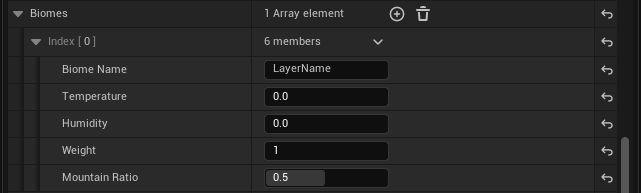
| Property Name | Description |
|---|---|
| Biome Name | The name of the biome. This is used to identify the biome in the system. |
| Temperature | The temperature of the biome, which can affect the types of vegetation and terrain features generated. |
| Humidity | The humidity level of the biome, influencing water features and vegetation density. |
| Weight | The weight of the biome in the overall generation process. Higher weights increase the likelihood of this biome being selected. |
| Mountain Ratio | The ratio of mountains in the biome, affecting the terrain’s elevation and features. |
2. Hierarchy Data Settings
The indices in the Hierarchy Data Settings are applied sequentially. Areas where points have already been generated by a higher-priority index are excluded from the regions where subsequent indices can generate points (this does not apply to entries within the same biome).
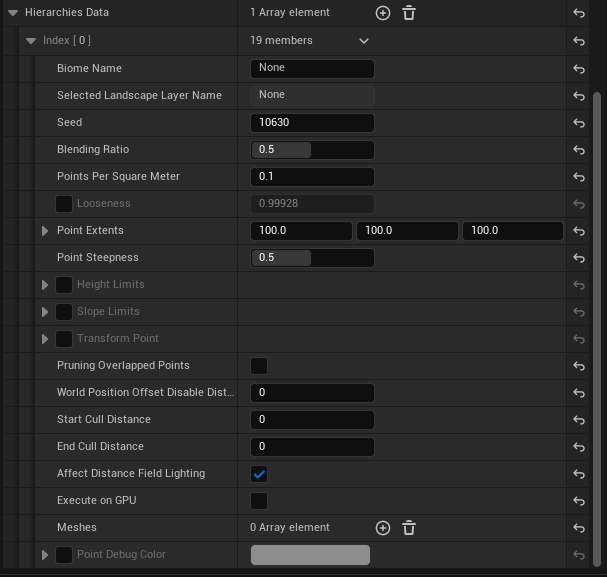
Basic Settings
| Property Name | Description |
|---|---|
| Biome Name | The name of the biome, used to identify it in the system. |
| Selected Landscape Layer Name | The name of the Landscape Layer to apply the biome to. If it shows None, the Biome Name may be incorrect or the Landscape Material not set. |
| Seed | Sets the random seed, determining the randomness when the biome’s meshes are spawned. Using the same seed will produce identical results. |
| Blending Ratio | Sets how smoothly the boundary between biomes blends; 0.0 is sharp, 1.0 is fully blended. |
| Points Per Square Meter | Controls how densely meshes are spawned per square meter; e.g., 10 means 10 points per square meter. |
| Looseness | Controls the looseness of the spawn points for meshes. |
| Point Extents | Sets the area size for mesh spawning; for example, 100 means a 100x100m square area. |
| Point Steepness | Determines spacing between spawn points; higher values separate meshes further apart. |
| Height Limit | Sets the height range for spawning meshes; only spawns between minimum and maximum values (e.g., -5,000 to 10,000 meters). Invert Filter can exclude values within this range. |
| Slope Limits | Range of slopes where meshes can be spawned; e.g., 0°–45° means spawning only on such slopes. |
| Transform Point | Controls the position, rotation, and scale of spawned meshes. |
| Pruning Overlapped Points | Removes overlapped spawn points if enabled. |
| Meshes | Selects which meshes to spawn; you can select multiple meshes for random choice. |
| Point Debug Color | Sets the debug color for spawned points, allowing visual confirmation. |
Optimization Settings
| Property Name | Description |
|---|---|
| WPO Disable Distance | Sets the distance beyond which World Position Offset (WPO) is disabled. For example, a value of 1000 means WPO is disabled for meshes farther than 1000 meters. |
| Start Cull Distance | Sets the distance at which culling starts. |
| End Cull Distance | Sets the distance at which culling ends. Meshes beyond this distance are not rendered. For example, if Start Cull Distance is 1000 and End Cull Distance is 2000, meshes become invisible beyond 1000 meters. |
| Affect Distance Field Lighting | Determines if the mesh affects Distance Field Lighting. Enable this to allow the mesh to contribute to lighting, but it may impact performance, so use only if necessary. |
| Execute on GPU | Sets whether mesh generation runs on the GPU. If enabled, meshes are generated on the GPU. |