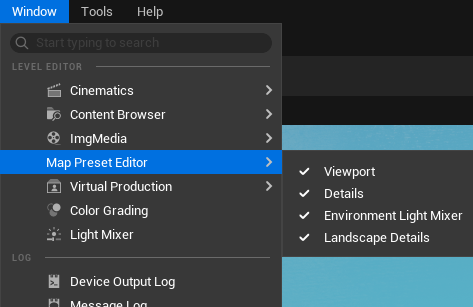MapPreset Editor
This section covers the custom editor for MapPreset data assets.
You can also create a MapPreset asset by right-clicking in the Content Drawer and selecting OCG > MapPreset.
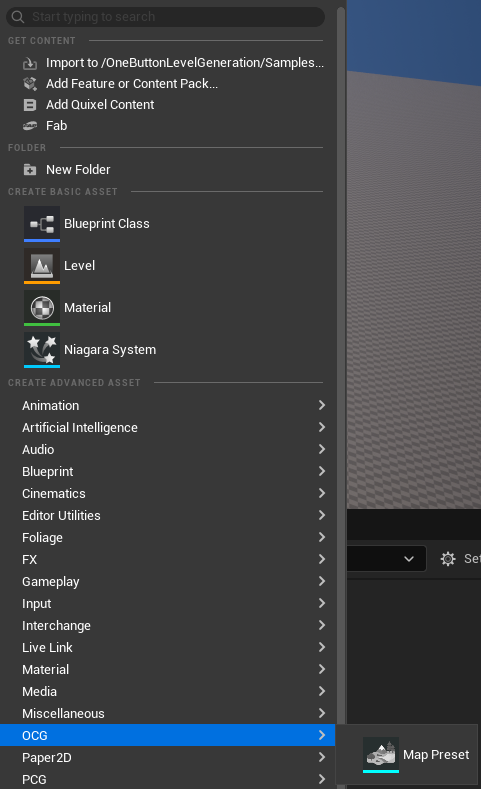
Double-clicking on a MapPreset asset will open the custom editor window, where you can edit the MapPreset.
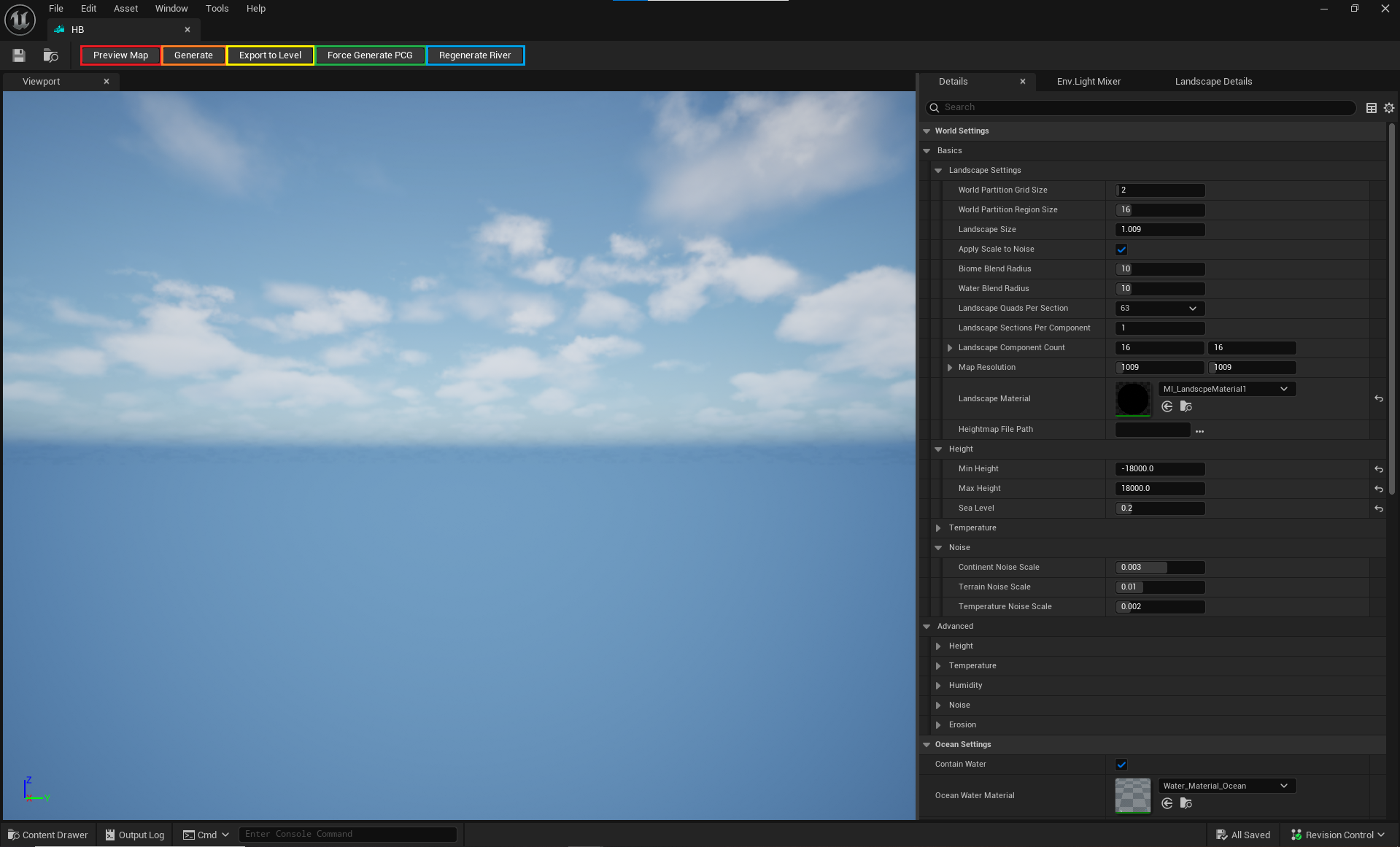
- Preview Maps: Displays a green wireframe preview of the Landscape generated from the
.pngspecified in the HeightMap File Path, and saves the HeightMap along with other maps as.pngfiles underContents/Maps.- If no HeightMap File Path is provided, a green wireframe preview of the Landscape will be generated based on the current Seed value instead.
-
Generate: Creates a new level in the editor viewport based on the MapPreset asset.
- Export to Level: Exports the current viewport’s level to a
.umapfile.- Exported levels do not support level streaming by default, but you can open the level and use Tools > Convert Level to convert it into a streaming-compatible level.
- Even in an exported level, you can always open the OCG Window to continue editing the MapPreset asset.
-
Force Generate PCG: Forces a regeneration of the PCG.
- Regenerate River: Removes the existing River and regenerates a new one on the current Landscape based on the settings in River Setting.
- Note that if you had modified Landscape weights that were previously affected by the River, those changes will be lost.
You can toggle tabs on and off from the Windows dropdown menu at the top of the custom editor.