OCG Setting Properties
In this step, you will configure the Procedural Content Generation (PCG) settings. The PCG settings provide various options related to how the level is generated. Select the PCG Settings tab in the OCG window and adjust the necessary settings.
1. Biome Settings
The order of Layers in the Landscape Material’s Layer Blend must match the order of Biomes for PCG to spawn meshes in the correct areas. For example, if the layer order in the Landscape Material is
Grass,Forest,Mountain, the Biome order must also be the same:Grass,Forest,Mountain.
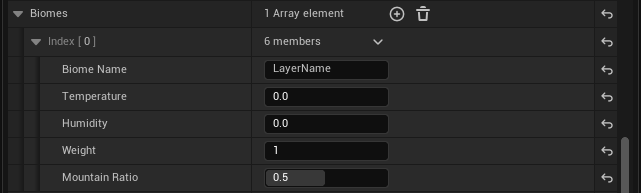
| Property Name | Description |
|---|---|
| Biome Name | The name of the biome. This is used to identify the biome in the system. |
| Temperature | The temperature of the biome, which can affect the types of vegetation and terrain features generated. |
| Humidity | The humidity level of the biome, influencing water features and vegetation density. |
| Weight | The weight of the biome in the overall generation process. Higher weights increase the likelihood of this biome being selected. |
| Mountain Ratio | The ratio of mountains in the biome, affecting the terrain’s elevation and features. |
2. Hierarchy Data Settings
The indices in the Hierarchy Data Settings are applied sequentially. Areas where points have already been generated by a higher-priority index are excluded from the regions where subsequent indices can generate points (this does not apply to entries within the same biome).
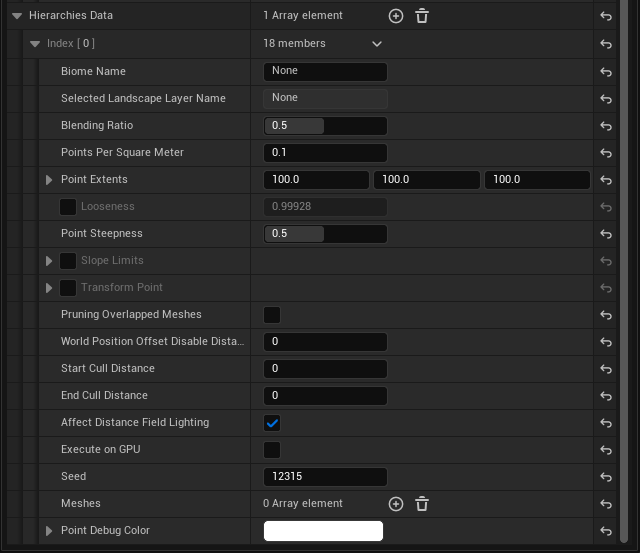
Basic Settings
| Property Name | Description |
|---|---|
| Biome Name | The name of the biome. This is used to identify the biome in the system. |
| Selected Landscape Layer Name | The name of the selected Landscape Layer. The biome will be applied to this layer. If it shows None, the Biome Name may be incorrect, or the Landscape Material has not been set. |
| Seed | Sets the random seed. This value determines the randomness when the biome’s meshes are spawned. Using the same seed will produce the same results. |
| Blending Ratio | The blending ratio of the biome. This value determines how smoothly the boundary between biomes is blended. A value of 0.0 results in a sharp boundary, while 1.0 is fully blended. |
| Points Per Square Meter | Determines the density of points for spawning meshes in the biome. This value controls how finely the biome’s meshes are spawned. For example, a value of 10 generates 10 points per square meter. |
| Looseness | Determines the looseness of the points where the biome’s meshes are spawned. |
| Point Extents | Determines the size of the area where meshes will be spawned. This value affects the calculation of the number of points and defines the spawning area size. For example, 100 means meshes will spawn in a 100x100 square meter area. |
| Point Steepness | Determines how far apart points will be from each other when spawned. A higher value results in meshes being spawned further apart. |
| Slope Limits | Determines the range of slopes on which meshes can be spawned. For example, if Min Angle is 0° and Max Angle is 45°, meshes will only spawn on slopes between 0° and 45°. |
| Transform Point | Determines the transform of the point. This value controls the position, rotation, and scale of the mesh when it is spawned. |
| Pruning Overlapped Points | Determines whether to remove overlapped points. |
| Meshes | Selects the meshes to spawn. This determines which meshes will be used when the biome’s meshes are spawned. You can select multiple meshes, and one will be chosen randomly. |
| Point Debug Color | Sets the debug color for the points. This value determines the debug color when points are spawned, allowing you to visually confirm their locations. |
Optimization Settings
| Property Name | Description |
|---|---|
| WPO Disable Distance | Determines the distance at which to disable World Position Offset (WPO). Meshes beyond this distance will not have WPO applied. For example, a value of 1000 means WPO is disabled for meshes more than 1000 meters away. |
| Start Cull Distance | Sets the distance at which culling begins. |
| End Cull Distance | Sets the distance at which culling ends. This determines how far away a spawned mesh must be before it is culled (not rendered). For example, with a Start Cull Distance of 1000 and an End Cull Distance of 2000, meshes will become invisible beyond 1000 meters. |
| Affect Distance Field Lighting | Determines whether the mesh affects Distance Field Lighting. Enabling this allows the mesh to contribute to Distance Field Lighting. This can impact performance, so it is recommended to enable it only when necessary. |
| Execute on GPU | Determines whether to execute the generation on the GPU. If enabled, meshes will be generated on the GPU. |